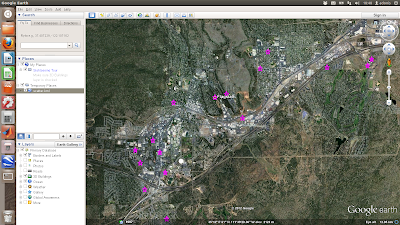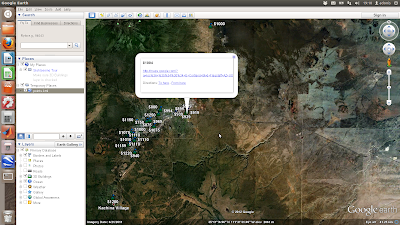MB-System is the only fully open-source software I am aware of for swath sonar data including multibeam and sidescan backscatter. As such, I'm really hoping using it works out for me!
Compiling it on a fresh install of Fedora 17 wasn't that straight-forward (took me about 5 hours to figure all this out), so I thought I'd put together a little how-to for the benefit of myself, and hopefully you.
I've broken it down into a few stages so some sort of semblance of order can be imposed on this random collection of installation notes.
Step 1: download the software from ftp server
here
In the terminal:
For me this created a folder called 'mbsystem-5.3.1982'
Step 2: install pre-requisites
A) Generic Mapping Tools (
GMT). You need to go to the Downloads tab, then click on the INSTALL FORM link. This will take you to a page where you can download the installation script, and fill in an online form of your parameter settings which you can submit and save the resulting page as a textfile which becomes the input to the bash script. Sounds confusing, but it's not - the instructions on the page are adequate. I opted to allow GMT to install
netCDF for me. Then in the terminal I did this:
F)
ghostview - I had to install this indirectly using kde3:
(Note to Fedora - why oh why oh why are B, C, and F above not installed by default!?)
G) OTPSnc tidal prediction software: download from
here
untar, and cd to the directory
first double check that ncdump and ncgen are installed (which ncdump ncgen)
then edit the makefile so it reads:
then in the terminal issue:
Hopefully this compiles without errors, then I moved them to a executable directory:
H)
openGL libraries (again I had to do this indirectly, this time through
mesa):
Step 3: prepare mbsystem makefiles
cd mbsystem-5.3.1982/
You have to go in and point install_makefiles to where all your libraries are. This is time-consuming and involves a lot of ls, which, and whereis!
Here's a copy of the lines I edited in my install_makefiles parameters:
Then in the terminal
Step 3: install mbsystem
first I had to do this (but you may not need to)
I then updated my ~/.bashrc so the computer can find all these lovely new files:
Test the install by issuing
you should see the manual pages come up. Right, now down to the business of multibeam analysis!